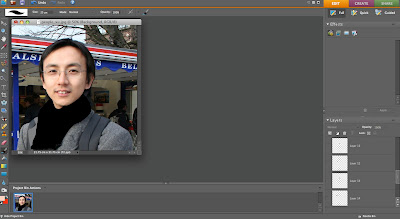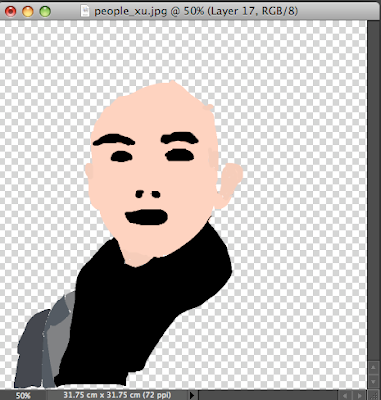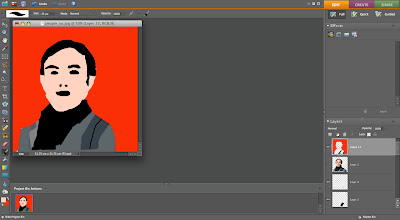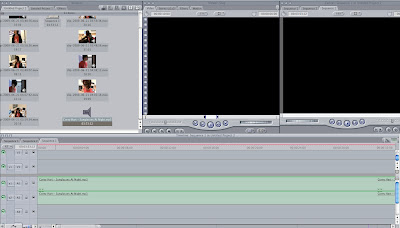
To start my lip sync task i had to upload the video clips that i had captured into final cut, i also then imported to music track i had used. I then dragged the music track into the time line below so that i could then start to add the video clips.
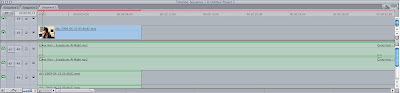
I then dragged the video clip into the time line so i could then begin to match up the video slip to the sound so i could get it in sync. I used the lock button next to the time line so that i could lock to music track so that it didn't move while i was editing the video clips and so i didn't slice the music when trimming the video clips.
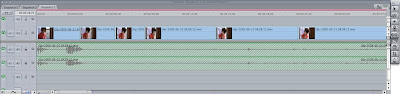
I then clicked the clip over lays so that i could see the sound wave so that i could match the clips to the song easier to make sure that the video clips where matched up correctly. i then placed more clips in to the time line so that i could have a longer video so that it represented a music video.